Forms. They are everywhere online. You've probably filled out your fair share of them, either by choice or by necessity. Nearly every website uses forms in some manner, whether it's your common contact form, a newsletter sign-up, registration for an event, or to get feedback. Some retailers, both on and offline, also have a need for a simple and straightforward digital transaction management solution for their business.
With so many reasons for forms and ways to create them, most likely you've run into more than a few that were harder to fill than they should be.
For example, have you ever found yourself not being able to give the right response due incomplete answer selection?
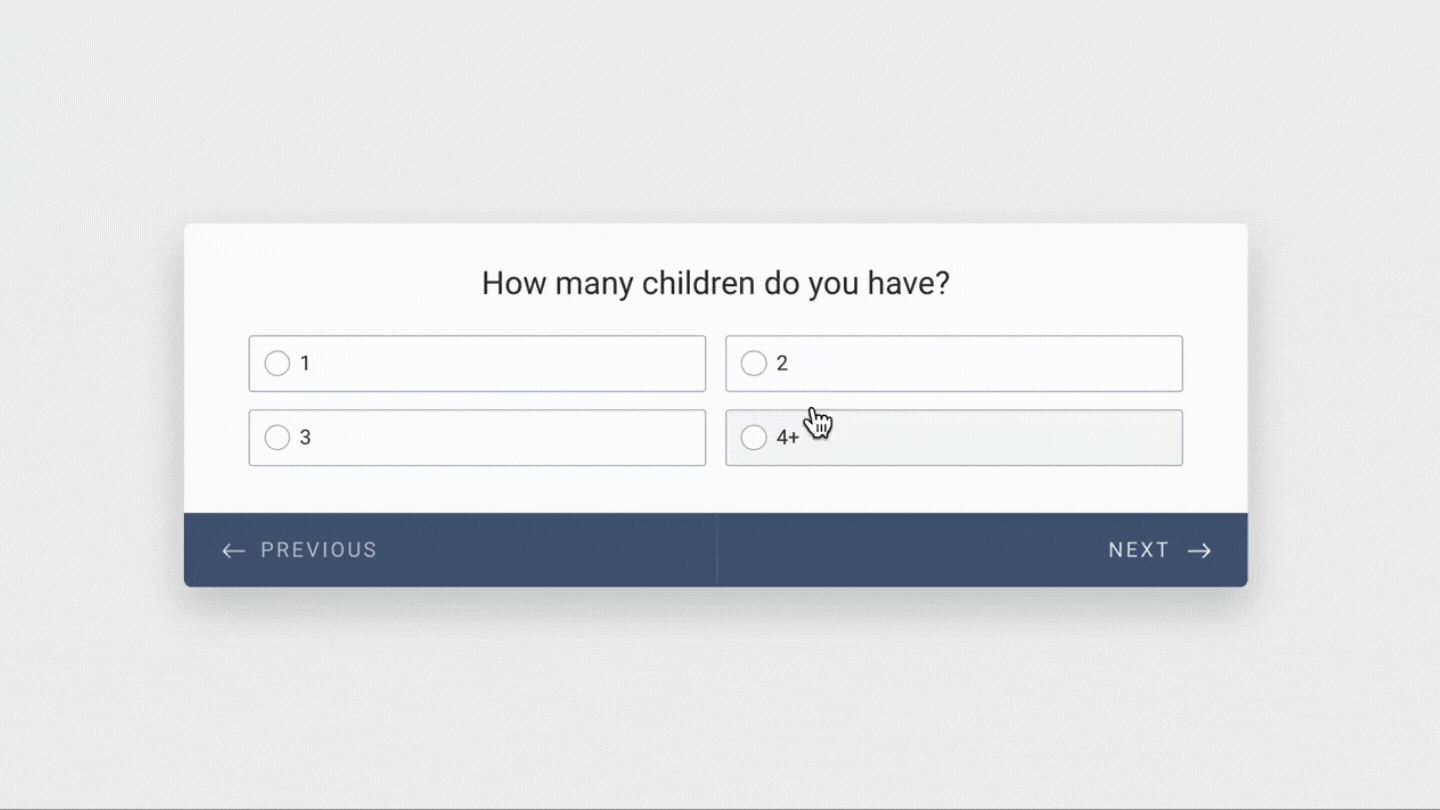
Or, have you ever had to give incomplete answers because you were limited by the type of selectors used?
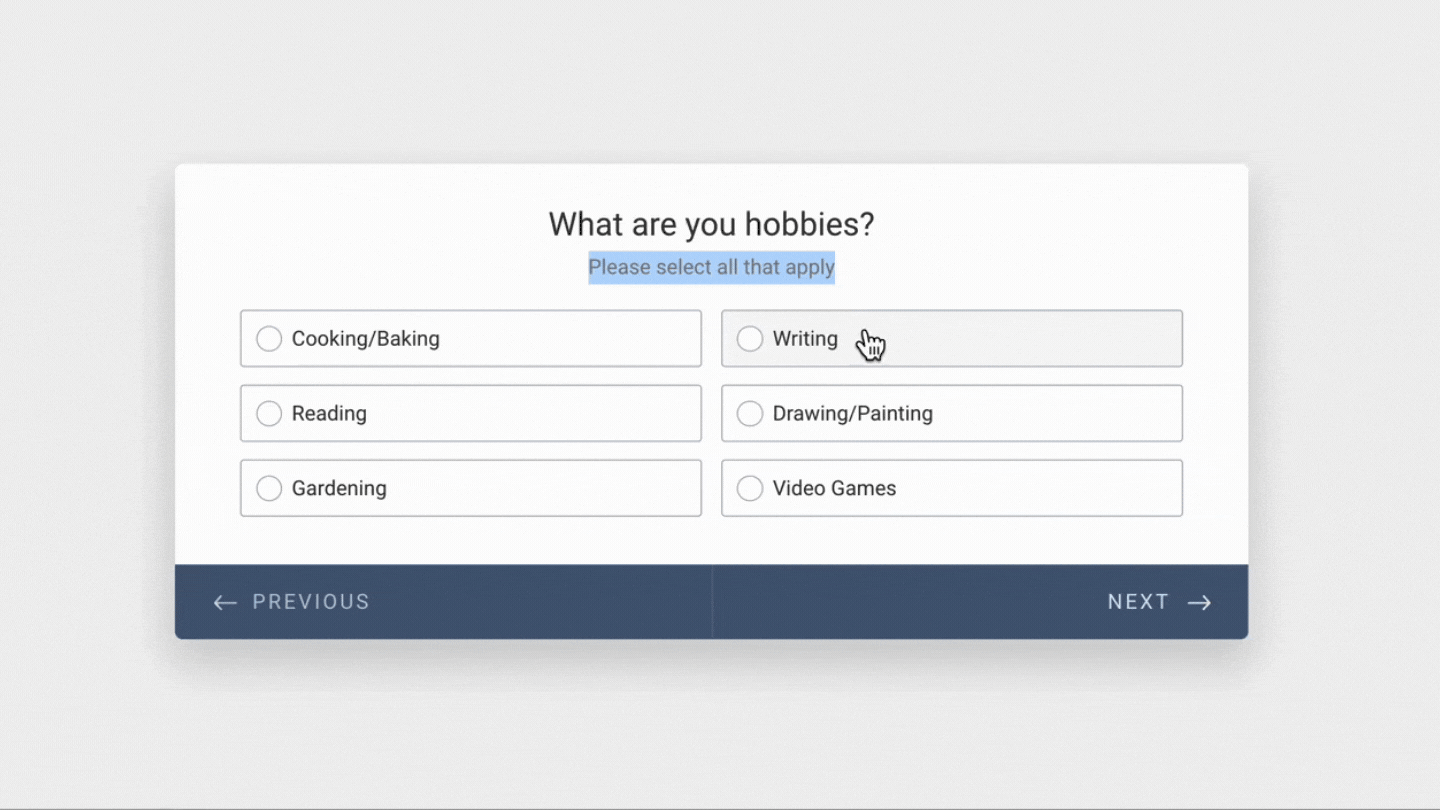
The trick is making them the better; the first time. When you do, your user won't feel frustrated and give up. Meaning you get more form submissions, which equates more subscriptions, registers, or feedback. Don't lose a lead because of a poorly built form!
Here are three steps we take to assure the quality and ease of online forms
Like the example images of above show, using the wrong selector types can limit or even prevent answers. By understanding how each selector type works, you can choose the right one to use when building your form.
To limit the possible answers to only one option from a predefined list, use radio selectors. But this can present a problem if you have a question where the user's answer might fall beyond the predefined list. To solve this, use a “other” option that allows for the users answer to be typed out. Or, if possible, simply provide a text field for their answer versus using a predefined list.
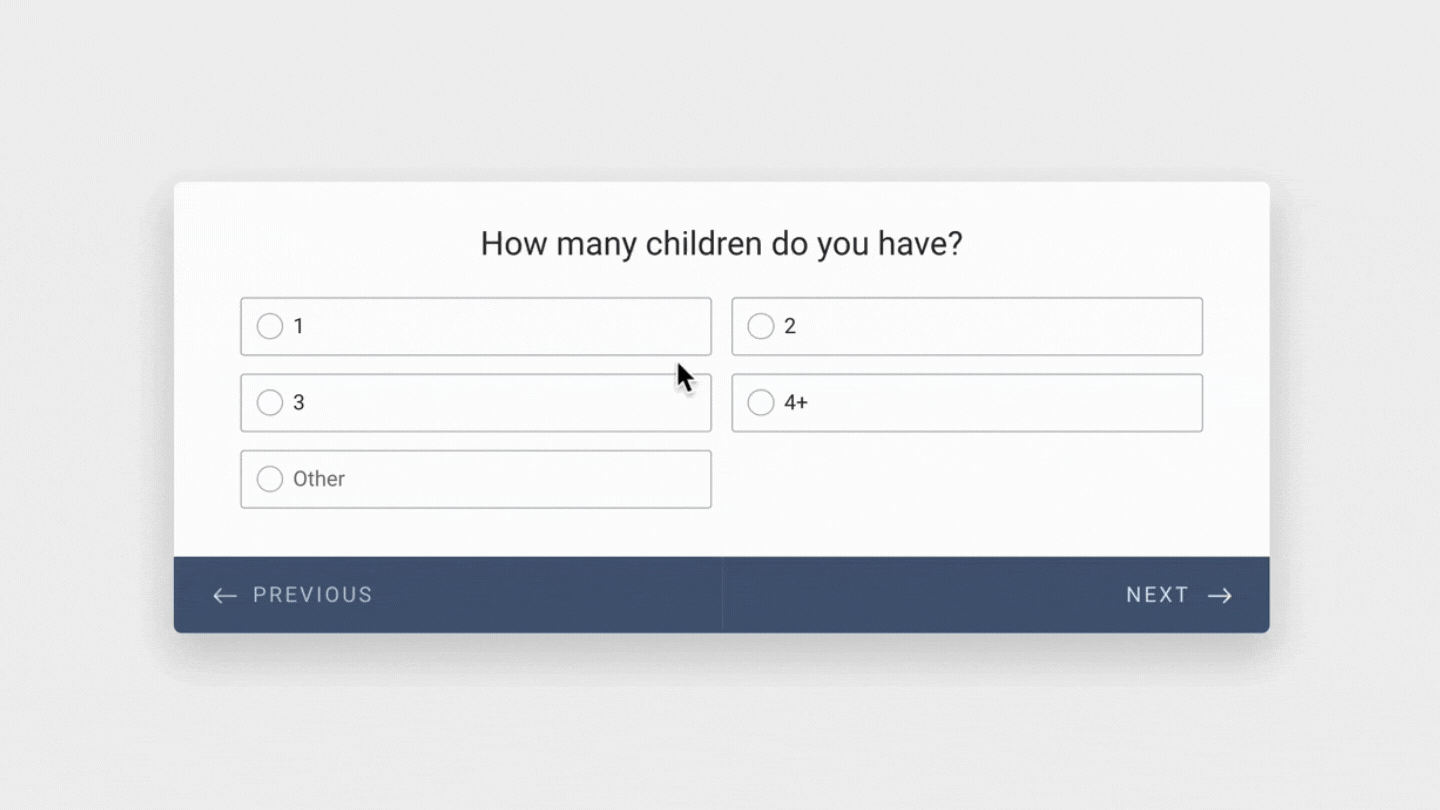
On the other hand, if you want to give the ability to select more than one option from a predefined list, use checkbox selectors.
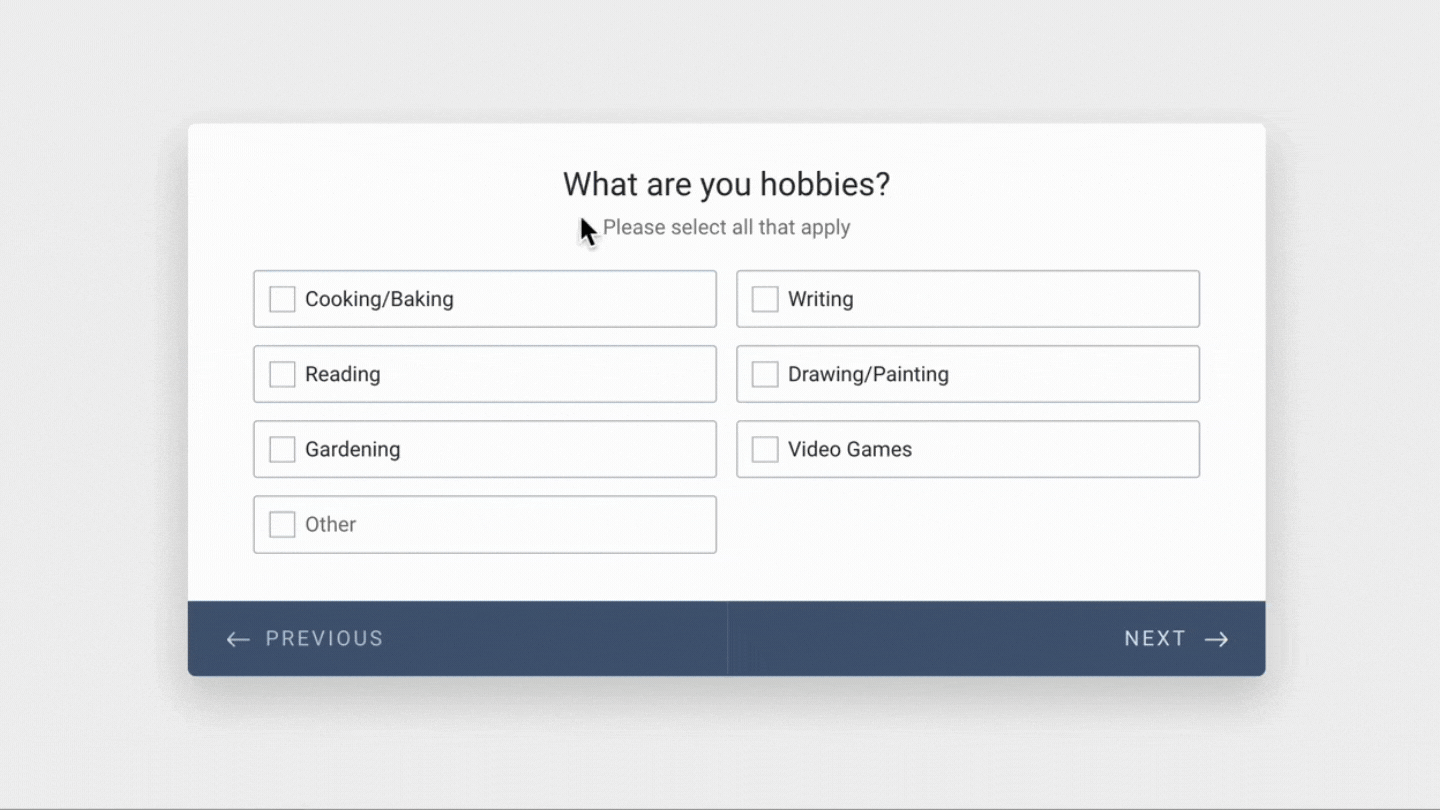
Logic branching, or conditional logic, means that the user will be directed to a specific question and bypassing others depending on the answer given to a previous question. Why would you want to use this? Well, would you want the user to go through irrelevant questions?
For example: if you fill out our website contact form, you're given two options of how you wish to hear back from us, email, or phone call. If you select email, the following questions will ask for details relating to your email and bypass all the questions relating to your phone number, and vice versa. Because logically, why would we ask you for your phone number if you prefer us to email you with our response to your inquiry?
For an interactive example try filling out the contact form by picking one response type and then backing up in the form and selecting the other. You'll see the difference in questions given to you depending on the answer given at the “How To Contact You?” question.
You would think this is a no brainer but believe us when we say it's skipped more often than done.
After spending the time writing and building your form, take a step back, look at it as a whole and ask yourself:
Now, ask a few team members who are not directly involved in the form creation process to give it a run through. Then ask them:
Make any necessary adjustments and run through it again. Repeat the process until you get it just right. This might seem like a needless process, but it will save your form fillers frustration and give you more responses.
Ready to make a professional, well-prepared form? Selecting the right tool to build your forms is a crucial step in the process.
Form maker software makes the creation of powerful and professional online forms effortless while saving you time, effort, and money when producing leads for your company.
At BluRossi, we've been trusting Jotform with all form needs for us and our clients for years and is our number one recommended form solution service.
As a full-featured online form builder, they allow you to generate customized, need-specific forms, surveys, quizzes, and questionnaires for your company.
Designing your forms is as easy as using a drag-and-drop interface, and then embedding these forms on your website or sharing them via social platforms, emails, etc. All response data is then safely collected and stored within their secure, fully privacy-law compliant, platform.
Whatever your form related need is, Jotform has the solution for you.
Get your Jotform account hereIf you'd like to get started with using Jotform's powerful tools but are not sure where or how to get started, let us know! We can help you with every step of the process; from selecting a plan to building and publishing your form. Contact us to set up a consultation to get started.
Get In Touch